Why did my license server initialization fail on Linux?
While uncommon, the license server may fail to initialize. One possible cause is that the operating system was unable to execute lmgrd, in which case users may need to install the lsb_core package as well. Another possible cause is that the required directory /usr/tmp/.FLEXlm failed to be created, in which case users can manually create the directory.
Why does my license server fail to start on Windows?
Q: I have installed the floating license server on Windows and pointed it to the correct license but the license server fails to start. What should I do?
A: Debug file and user permissions need to be set properly. First, make sure the debug log file is able to be written. This can be verified by starting LMTools and going to the Config Services tab and setting the location of the Debug Log file to an existing file in a writable location. This can be done by clicking the Browse button and then creating a new file named license.log in a writable location and selecting that file.
Second, the user that the service runs as may need to be changed. Press Win+R to bring up the Run dialog and type in services.msc to bring up the Services control panel. In the Services control panel, find the Remcom License Service, right click on it and select Properties. In the properties for the service, click the Log On tab and set the service to use the Local System account, leaving Allow service to interact with desktop unchecked. Click OK to accept the settings change and then try to restart the service.
How do I apply a new license to the license server?
Remcom distributes a new license file to accompany each release, so users should delete the old license file, replace it with the new one, and then restart the license server. For simplicity, Remcom suggests keeping only one WaveFarer license file (*.lic) in the directory.How do I restart the floating license server?
On Windows, open the Windows Control Panel ❯ Administrative Tools ❯ Services ❯ Remcom License Server, right-click and select Restart. On Linux, use the lmutil license utility available in the WaveFarer installation directory. Issue the command run lmutil -h for more information.
Is it possible to put two license files in the same location and get all the licenses served?
It is not possible to serve two separate licenses for WaveFarer from the same machine. Instead, all the features can be consolidated into one single license and serve that from the machine.
I'm behind a firewall and I can't access my license server. Why not?
Users cannot access the license server through a firewall unless the server port and vendor daemon port have been specified in the license file. The server port should be specified when saving the license file. Refer to the following question for a solution that explains how to specify the vendor daemon port.Bad ELF Interpreter with lmgrd on Linux.
Q: Why do I receive a message saying -bash: ./lmgrd: /lib64/ld-lsb-x86-64.so.3: bad ELF interpreter: No such file or directory when attempting to run lmgrd on a Linux machine?
A: Linux Standard Base libraries must be installed on the license server in order to run lmgrd. For CentOS 7, this can be done by installing redhat-lsb via yum. For other Linux distributions, users should check their repositories to see which package needs to be installed.

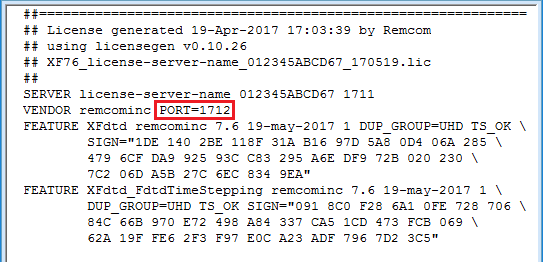 Specify the port number at the end of the VENDOR line by entering PORT=####. If it is not specified, the operating system will select a port number from available ports.
Specify the port number at the end of the VENDOR line by entering PORT=####. If it is not specified, the operating system will select a port number from available ports.