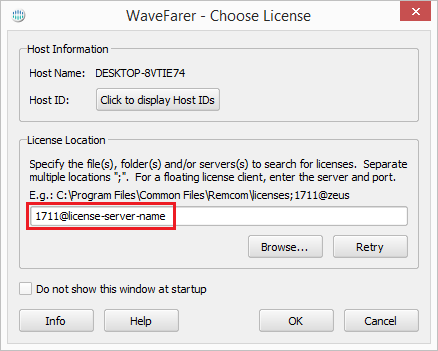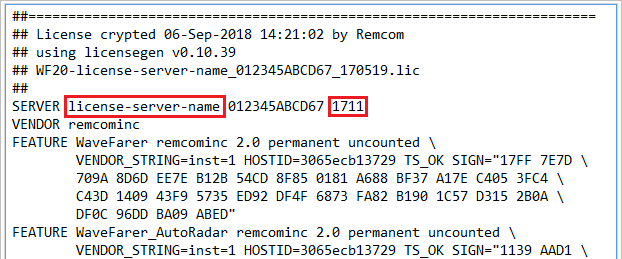Floating license configurations require the license server to be installed and running before users specify its location when starting WaveFarer.
Server administrators should note that WaveFarer uses FLEXlm for licensing, and a vendor daemon can be provided to integrate it with an existing license server. Because WaveFarer has its own daemon, it can run alongside other engineering packages, such as MATLAB, Pro/E, etc. The instructions below include steps for installing the license server.
Specify License in WaveFarer
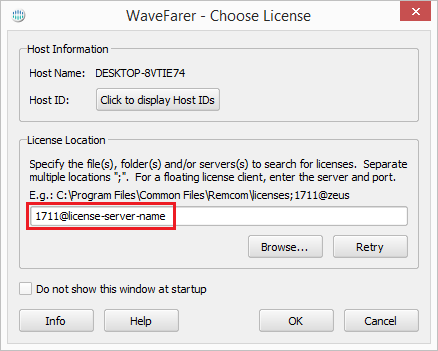
Server administrators should provide the location of the license server to users, so they may enter that location in the Choose License dialog in WaveFarer. The server location uses the format @host-name or port@host-name, for example, 1711@license-server-name.
The Choose License dialog will appear upon starting WaveFarer.
- Enter the server location in the License Location section.
- Click Apply.
The OK button will enable If the server is located and can provide a license.
- Click OK to begin using WaveFarer.
Request License File
Floating licenses are tied to the machine that is hosting the license server, so that machine's MAC address and host name should be sent to Remcom in order to generate a license.
If WaveFarer is installed on the machine that will host the license server, the following steps should be used for requesting a license:
- Open WaveFarer so the Choose License window appears.
- Click on the Info button in the Choose License window.
- Click the Save to File button in the Licensing Information window.
- Save the file to your desktop or another convenient location.
- Email support@remcom.com with your name, organization, and the file generated from the above commands.
If WaveFarer is not installed on the machine that will host the license server, the machine's MAC address and host name should be sent to Remcom.
On Windows, open a command prompt and run the following command:
- ipconfig /all > %USERPROFILE%/Desktop/remcomHID.txt
On Linux, run the two commands:
- ifconfig > ~/Desktop/remcomHID.txt
- hostname >> ~/Desktop/remcomHID.txt
Send the file(s) to Remcom:
- Email support@remcom.com with your name, organization, and the file(s) generated from the above commands.
Remcom will generate an WaveFarer license file (*.lic) and send it via email.
Save and Edit the License File
Remcom provides a license file (*.lic) for use with the license server. Save the license file to a convenient location.
If WaveFarer is installed on the machine running the license server, use one of the following locations:
- On Windows, save the file to C:\Program Files\Common Files\Remcom\licenses
- On Linux, save the file to {wavefarer-install-dir}/remcom/licenses
If WaveFarer is not installed on the machine that will host the license server, save the license file to an appropriate location for that license server.
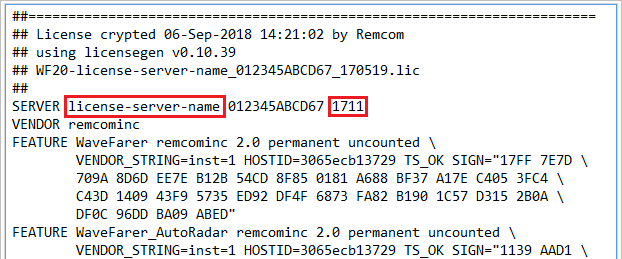
Before using the license, view the file and verify the host name matches that of the machine running the license server. If the license server is being accessed through a firewall, assign a specific port by adding the port number to the end of the SERVER line. By default, a port from 27000 to 27009 will be used if a port is not specified. Save the license file when finished.
After the license server has been setup, the port and host name that appear in the license file should be provided to each WaveFarer user so it can be used to license WaveFarer. If the SERVER line of the license file did not specify a port, provide users with host name as @host-name. Otherwise, provide users the port and host name indicated in the license file as port@host-name.
Reference the Specify License in WaveFarer section above.
Install License Server on Windows
To configure a floating license on Windows, users must first install the server software on a machine that is connected to the network:
- Log onto the computer as an administrator or power user.
- Download RemcomLicensingSetup64.exe.
- Double-click on the downloaded executable.
- Follow the on-screen prompts to complete the server installation.
When the installation is complete, shortcuts will be added to the Windows Start menu. Verify that the WaveFarer license is in the proper location with the following steps:
- Select Start ❯ Remcom ❯ Licensing ❯ Open license folder
- Verify the WaveFarer license file (*.lic) exists in that folder.
Start the license server.
- Select Start ❯ Remcom ❯ Licensing ❯ Add License Service
- Select Start ❯ Remcom ❯ Licensing ❯ Start License Service
This completes the license server software installation process.
Install License Server on Linux
The license server software for Linux is packaged with WaveFarer and can be found in the {wavefarer-install-dir}/remcom/FLEXlm/v11.14.1-TRL/x64_lsb directory after installation.
There are several executables available:
- lmgrd: license server daemon.
- remcominc: Remcom's vendor daemon, used by lmgrd
- lmutil: license server utility (query, stop, reread, etc.).
Start the lmgrd license server.
- Run the command {wavefarer-install-dir}/remcom/FLEXlm/v11.14.1-TRL/x64_lsb/lmgrd -c {license_file}
The license server will report its status.