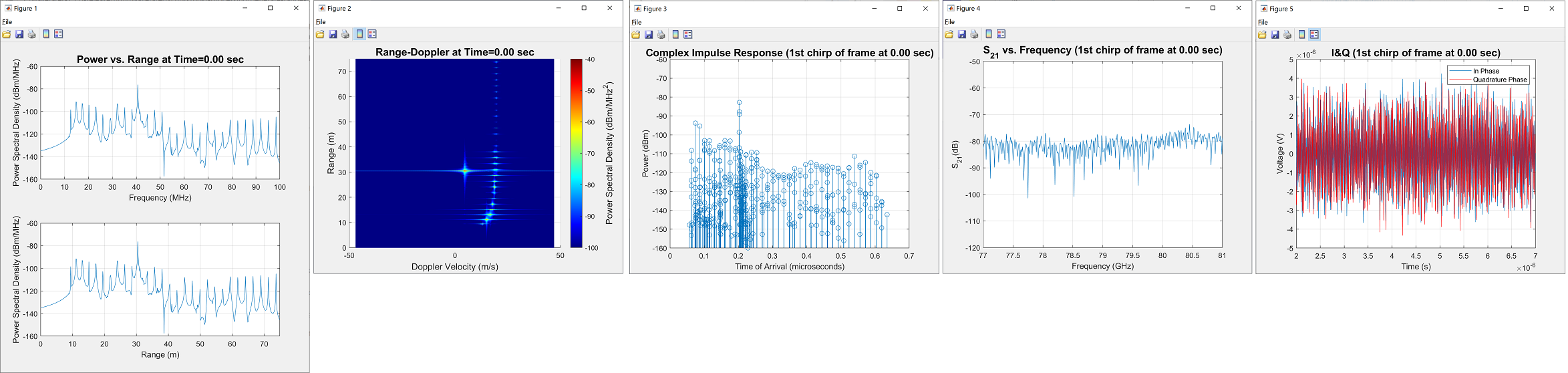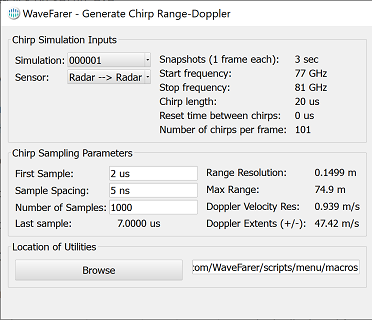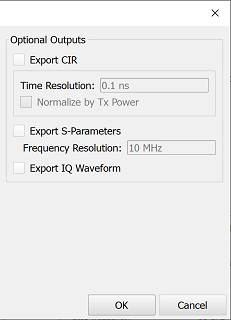The Generate Range-Doppler script and its associated utilities post-process simulation results in order to generate data samples for a sequence of chirps, as well as range-Doppler plots for each user-specified frame. The script also exports the complex impulse response and the S-parameters at the center of each chirp for further analysis.
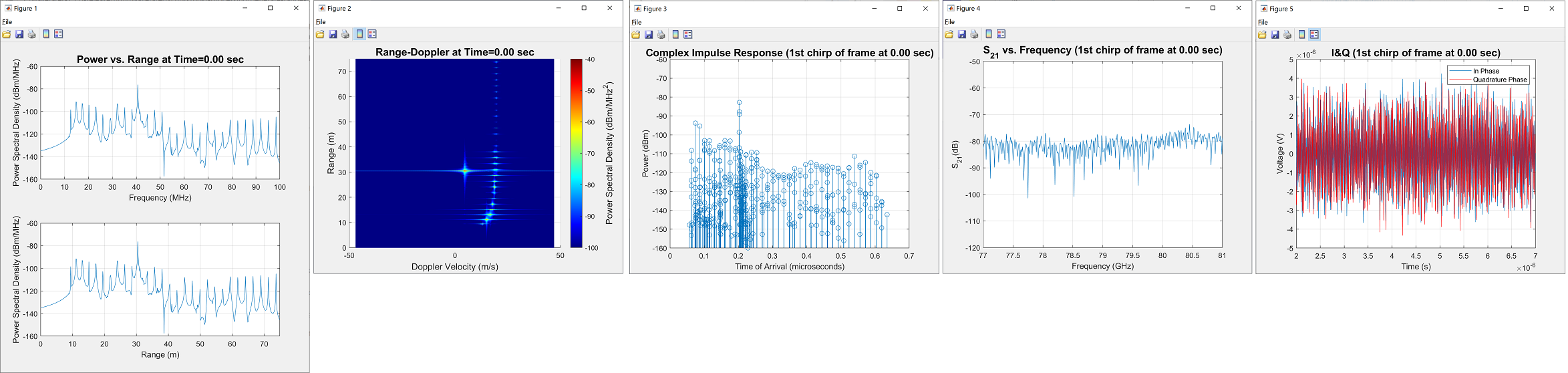
Prerequisites
This macro post-processes the results of simulations created using the Create Linear Chirp Simulation script, which produces the required simulation data and stores metadata about the chirp waveform for subsequent post-processing calculations.
Because the macro calls a Matlab utility, users must first install the required libraries:
- Download GenerateRangeDoppler_MATLAB_Runtime_R2019b_Update_7_win64.zip
- Unzip and double-click on setup.exe.
Workflow
The script's functionality resides in the macro file and utilities contained in a compressed file. After meeting the prerequisites, download and unzip this script package.
- Download the generate-range-doppler.zip script package.
- Unzip the file to the Macros Folder(s) location specified in WaveFarer's Application Preferences.
The Windows default location is C:\Users\{user-name}\Documents\Remcom\WaveFarer\scripts\menu\macros.
- In the upper-left corner of WaveFarer, click Macros and select Generate Range-Doppler.
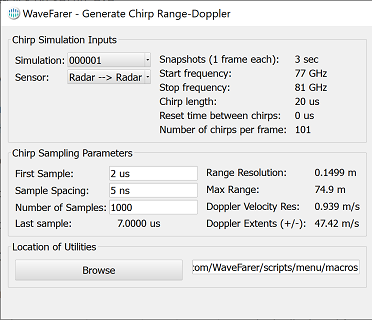
After executing the script, specify the simulation data for post-processing.
- In the Generate Chirp Range-Doppler editor, select the Simulation using the drop-down arrow.
- Select the Sensor using the drop-down arrow.
The metadata written by the Create Linear Chirp Simulation script is displayed for reference.
Enter the receiver's sampling parameters.
- Enter the time when the receiver begins sampling each chirp as the First Sample.
- Enter the Sample Spacing by typing into the field.
- Enter the number of samples within each chirp as the Number of Samples.
The script computes the Last sample value. If user-defined parameters create samples extending beyond the chirp's end, a warning message prompts users to adjust the parameters until the last sample falls within the chirp.
Range and doppler resolution are displayed for reference.
The macro must know the utility files' location. Users can either save these files in the same directory as the macro, or elsewhere as needed.
- Click Browse to locate the utility files.
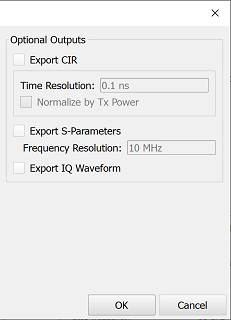
The script also exports data for further post-processing. Users can apply any of the Optional Outputs settings listed in steps 9-11.
- If desired, check the Export CIR option.
Checking the Export CIR option enables additional settings. The script groups path data according to the Time Resolution, and normalizes the magnitudes by the transmit power when the Normalize by Tx Power option is selected. The script also removes phase shift data due to path length in order to support convolution.
- If desired, check the Export S-Parameters option.
Selecting Export S-Parameters enables the Frequency Resolution field, where users can enter a value.
- If desired, check the Export IQ Waveform option.
- Click OK.
The script calls the following utilities:
- util_cir.exe: extracts detailed path data from the simulations for each frame. A command shell window appears and remains open during export.
- generateChirpRangeDoppler.exe: loads and processes path data in order to calculate results at each sample point within each chirp, and applies fast Fourier-transforms (FFTs) that determine both the power versus range and the range-Doppler.
- Optional data exports are computed and written to output files.
The macro performs chirp processing and displays its progress. Both power versus frequency and range-Doppler plots are calculated from all chirps within each frame. Requesting CIR, S-parameters, or I&Q waveform data generates representative plots of each specified output for the first chirp of each frame, in addition to the described file exports.