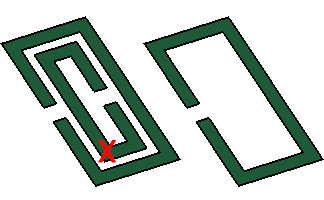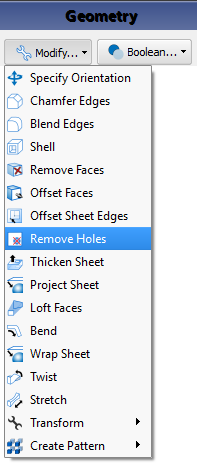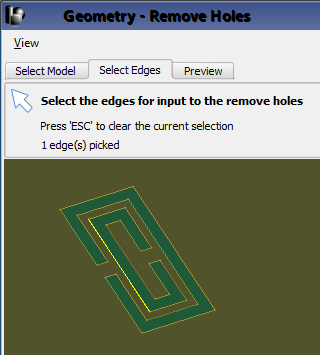The Remove Holes function can also be accessed by right-clicking on the part in the Project Tree and selecting Modify. Clicking in the Project Tree identifies that part as the input model and eliminates the need for the Select Model tab. The Select Edges tab opens automatically and the Remove Holes editor can be used as described above.