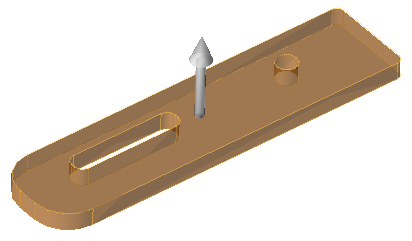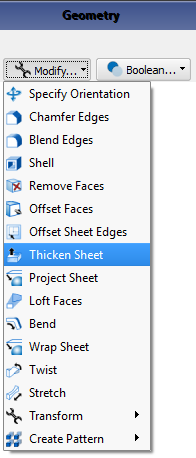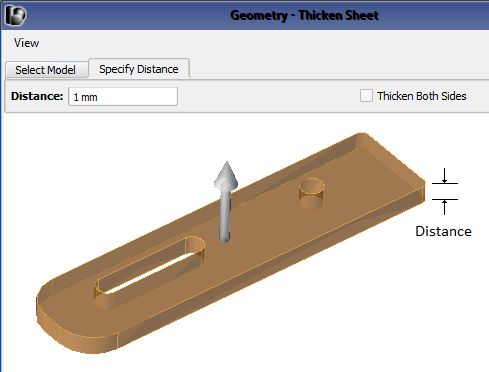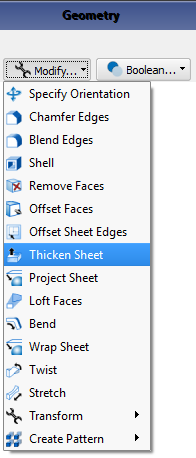
The  Thicken Sheet modeling operation transforms a sheet into a solid. Users specify the thickness by either clicking-and-draging the pull arrow or typing a value.
Thicken Sheet modeling operation transforms a sheet into a solid. Users specify the thickness by either clicking-and-draging the pull arrow or typing a value.
Add thickness to a Sheet Body or imported part by following these steps:
- Click the Modify drop-down arrow at the top of the Geometry window and select Thicken Sheet.
- Under the Select Model tab, click on the part in either the Project Tree or Geometry window.
- Under the Specify Distance tab, either click-and-drag the pull arrow to determine the desired thickness, or enter a value for the Distance.
- Optionally, check Thicken Both Sides to apply the specified thickness to the part in both directions.
- Click Done to apply the changes and close the Thicken Sheet editor.
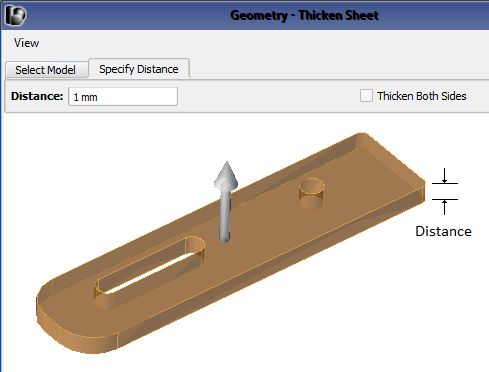
Thicken Sheet capabilities can also be accessed by right-clicking on the part in the Project Tree and selecting Modify. Clicking in the Project Tree identifies that part as the input model and eliminates the need for the Select Model tab. The Specify Distance tab opens automatically and the Thicken Sheet editor can be used as described above.