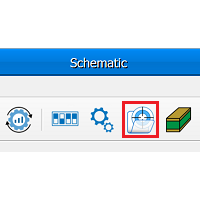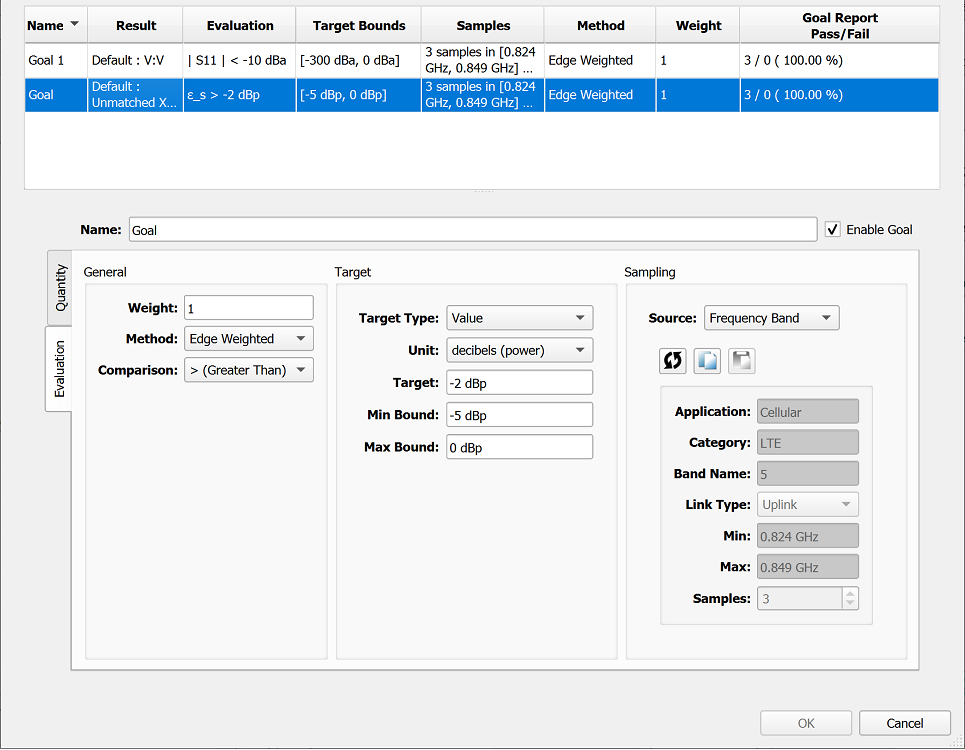Design goals specify the target performance metrics for a schematic and are used alongside analysis definitions during optimization. Any schematic result—such as system efficiency, S-parameters, and delivered power—can be specified as a goal. For each goal, users also specify frequency band, weight, and threshold propeties.
Users can access this functionality by clicking the Edit Design Goals button in the toolbar at the top of the Schematic Editor to open the Design Goals window.
Design Goals Toolbar

Tools are available across the top of the window:
 : adds a new goal.
: adds a new goal. : deletes the selected items.
: deletes the selected items. : copies the selected items.
: copies the selected items. : pastes the previously copied items.
: pastes the previously copied items.- Data Detail: adjusts the amount of information per cell in the table.
- Show Only Enabled: hides disabled items from view.
In the upper-right corner of the window, users can manually enter text into the Search field and use the drop-down arrow to access additional filtering criteria.
The Search Type determines what search terminology is considered valid:
- Simple: default search for case insensitive text matches, which are displayed as terms are entered.
- Regular Expression: case insensitive search for a pattern consisting of one or more character literals, operators, or constructs. For example, band 1|system searches for either band 1 or system.
The Search These Fields options specify which fields are searched for the terms entered in the Search bar. The available selections include fields with either numeral or text entries, such as Target Type, Frequencies, and Operating Mode.
Specify Design Goals
The remainder of the window allows users to edit the specified goals.
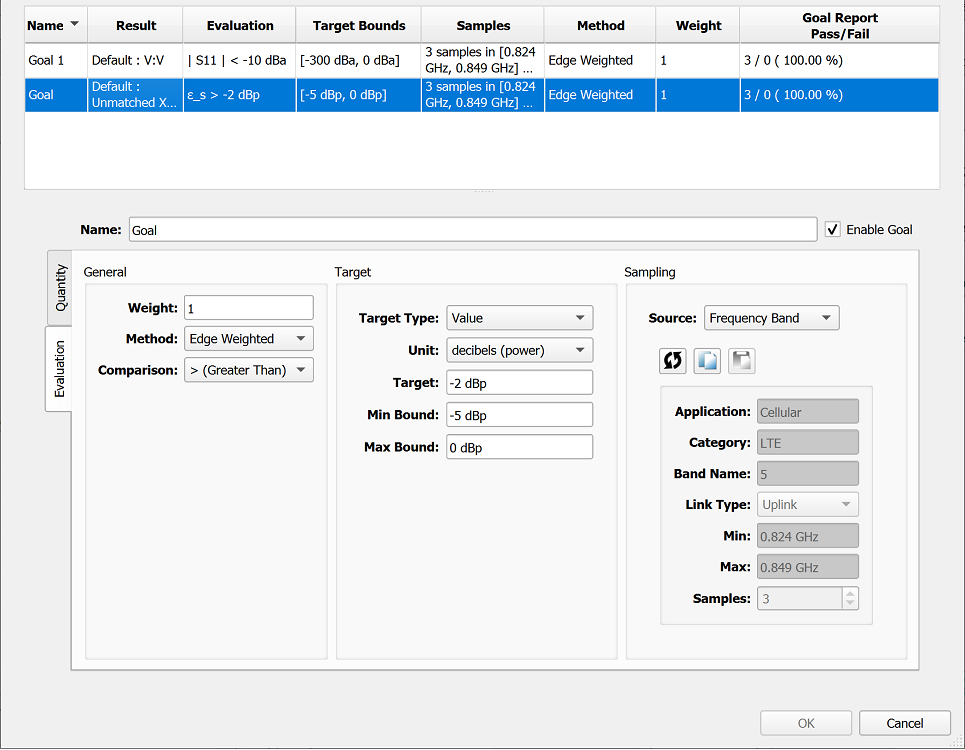
Users can change the visible columns by right-clicking on the table header. Selecting one or more items enable the Quantity and Evaluation tabs.