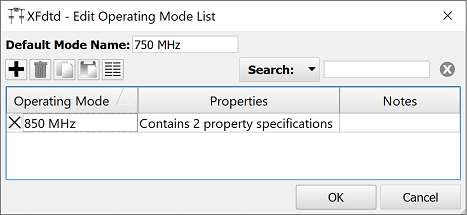Operating modes facilitate the simulation of both multi-state and variable components within a single schematic design. Examples of these components include the following:
- Impedance and aperture tuning of antennas.
- Digital phase shifters in phased array designs.
- Full-wave FDTD blocks accounting for multiple environments, such as antenna placement on a platform or user equipment with human body phantoms.
Each operating mode defines the states of variable components, leaving the fixed components static for the design as a whole. Results are produced for each operating mode for analysis of the component's performance in each state. By defining the component properties for each band, beam, or environment, a single schematic provides comprehensive results in a single simulation.
Users can access this functionality by clicking the Edit Operating Modes button in the toolbar at the top of the Schematic Editor to open the Edit Operating Mode List window.