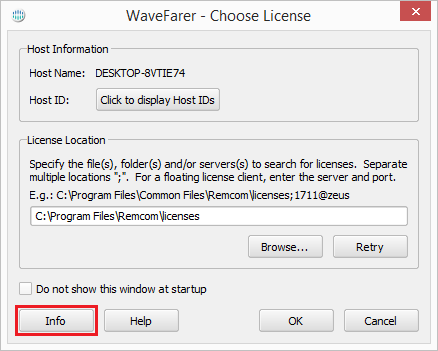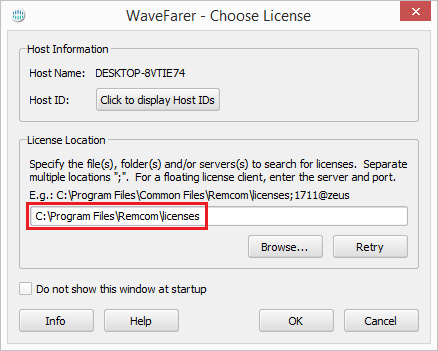Remcom provides a license file (
*.lic) for demo, node-locked, and USB key license configurations. WaveFarer requires access to that file in order to authenticate the user's system and run the software. When using a USB key to run WaveFarer, both the license file and an
updated driver are required.
Request a License
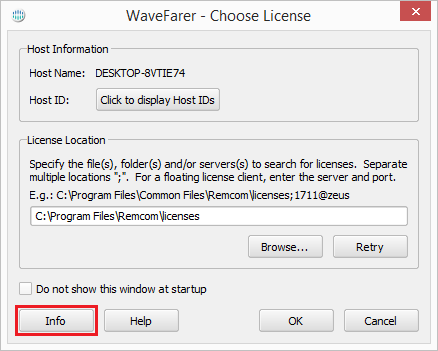
Node-locked licenses are tied to a specific machine, so Remcom needs that machine's MAC address and host name in order to generate a license.
Upon opening WaveFarer, the Choose License window opens and allows users to request a license by following these steps:
- Click on the Info button in the Choose License window.
- Click the Save to File button in the Licensing Information window.
- Save the file to your desktop or another convenient location.
- Email support@remcom.com with your name, organization, and the attached file.
Remcom will generate an WaveFarer license file (*.lic) and email it to the user.
There is no need to request a demo license because it will be provided with the installer—either attached to an email or available in the free trial portal. There is also no need to request a USB key license because it is tied to a specific dongle and they will be provided together.
Save License File
To install a demo, node-locked, or USB key license, save the WaveFarer license file (*.lic) provided by Remcom to a location in your filesystem. If multiple users will access the license, the file should be saved to a common location.
- On Windows, the default location is C:\Program Files\Common Files\Remcom\licenses\
- On Linux, the default location is {wavefarer-install-dir}/remcom/licenses/
Specify License in WaveFarer
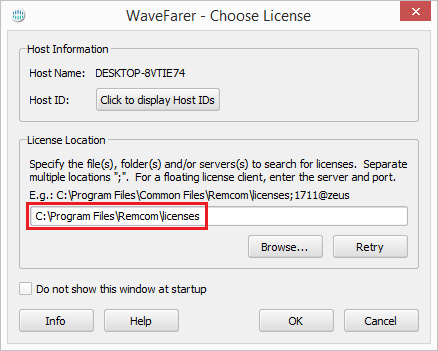
Upon opening WaveFarer, the Choose License dialog will appear, as shown in the image.
Following these steps will point WaveFarer to the license file:
- In the License Location section, either enter the folder where the license file was saved or click Browse.
- Navigate to and select the license file.
- Click Apply.
The enabled OK button in the Choose License window indicates that WaveFarer is licensed.
- Click OK to begin using WaveFarer.