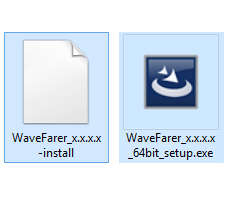The WaveFarer software product requires installation on a desktop, laptop, or other machine before use. Its installation files are available via web download, and the process includes both the application and its supporting files.
Install on Windows
Run the installation file once the installer is downloaded:
- Log on to the machine as an administrator.
- Double-click on WaveFarer_2.x.x.x_64bit_setup.exe
- Follow the on-screen prompts to complete WaveFarer installation.
When finished, open WaveFarer through the Windows Start menu ❯ Remcom ❯ WaveFarer 2.x.x (64-bit).
Users can then proceed to WaveFarer's licensing instructions for demo, node-locked, USB key, or floating configurations.
Install on Linux
Begin the installation process once the installer is downloaded:
- Log on as a user with appropriate write permissions for the desired destination directory.
- Ensure that the WaveFarer_2.x.x.x-install and WaveFarer_2.x.x.x-installer-data files are in the same directory.
- Run the installation file WaveFarer 2.x.x.x-install from a command line with the name of the target installation directory, which must be writable. For example, the command ./WaveFarer_2.x.x.x-install /usr/local installs WaveFarer in the /usr/local/remcom directory.
As part of the installation process, users are required to view and agree to the license agreement. While viewing it, press the space bar to page through and Q to close and continue.
The installation directory, for example, /usr/local/remcom, contains bin, FLEXlm, licenses, and WaveFarer_2.x.x.x subdirectories. The FLEXlm directory is needed only when running a floating license server. The licenses directory is the recommended location for license files provided by Remcom. All application files reside in WaveFarer 2.x.x.x, but users should not access them directly.
WaveFarer and WFBatch are invoked using the launch scripts wavefarer and wfbatch, respectively, that reside in the remcom/bin directory. They are called directly by either using a full path, for example, /usr/local/remcom/bin/wavefarer, or including them in the user's PATH, for example, setenv PATH /usr/local/remcom/bin:$PATH). The launch scripts determine the platform and version of the appropriate WaveFarer command to execute.
Users can then proceed to WaveFarer's licensing instructions for demo, node-locked, USB key, or floating configurations.
Ubuntu users must install the zlib1g-dev package in order to run WaveFarer. This package is installed from the Ubuntu repositories using the command sudo apt-get install zlib1g-dev.
Install OpenMPI
WaveFarer requires OpenMPI library installation for use in a single-node, non-MPI environment. The WaveFarer installation package includes the required libraries in the {wf-install-dir}/remcom/OpenMPI/ directory, but adding that directory to LD_LIBRARY_PATH does not address the OpenMPI dependency. To correct this, users should install a compatible version of OpenMPI. WaveFarer requires installation of OpenMPI 4.0.3 or later.
Option 1: Install from Package Manager
The OpenMPI binaries and libraries v4.x.x are typically found in current Linux distribution repositories and compatible with WaveFarer. For example, the following command installs v4.x.x of OpenMPI on RHEL8:
- yum install openmpi.x86_64
The following command installs v4.x.x of OpenMPI on Ubuntu 22:
- apt install openmpi-bin
For other distributions, users should check their repositories for OpenMPI packages and version availability.
Option 2: Build from Source
For Linux distribution repositories without a compatible version of OpenMPI, users can download the source code for the desired version from OpenMPI, build it, and install it. In such cases, users must build OpenMPI with both CUDA support and the C++ bindings for use with WaveFarer. It is recommended that users take note of the installation directory, which is required when subsequently creating symbolic links.
Configure OpenMPI
Users can configure OpenMPI by following these steps:
- Remove the {wf-install-dir}/remcom/OpenMPI/ directory created by the WaveFarer installer. For example, if WaveFarer was installed in /opt/software, the following command removes the OpenMPI folder:
- rm -rf /opt/software/remcom/OpenMPI
- Create symbolic links to the local OpenMPI libraries. For example, the following commands will create symbolic links in the {wf-install-dir}/remcom/WaveFarer_2.x.x.x/lib/Linux-x86_64RHEL7/ directory:
- cd {wf-install-dir}/remcom/WaveFarer_2.x.x.x/lib/Linux-x86_64RHEL7/
- ln -s /{path-to-local-open-mpi-libraries}/libmpi.so libmpi.so.0
- ln -s /{path-to-local-open-mpi-libraries}/libmpi_cxx.so libmpi_cxx.so.0
- ln -s /{path-to-local-open-mpi-libraries}/libopen-pal.so libopen-pal.so.0
- ln -s /{path-to-local-open-mpi-libraries}/libopen-rte.so libopen-rte.so.0
The correct {path-to-local-open-mpi-libraries} depends on the OpenMPI installation location.
Unofficial Linux Distribution Support
WaveFarer officially supports the RHEL6 distribution for only the calculation engine, and RHEL7 for both the user-interface and calculation engine. Users wishing to run WaveFarer on a distribution other than RHEL6 or 7 must create symbolic links to the RHEL7 binaries for the script to use when launching the application. The following commands create the necessary links for RHEL8:
- cd {wf-install-dir}/remcom/WaveFarer_2.x.x.x/lib
- ln -s Linux-x86_64RHEL8 Linux-x86_64RHEL7
- cd {wf-install-dir}/remcom/WaveFarer_2.x.x.x/bin
- ln -s Linux-x86_64RHEL8 Linux-x86_64RHEL7
The following commands create the necessary symbolic links for Ubuntu 20 and later:
- cd {wf-install-dir}/remcom/WaveFarer_2.x.x.x/lib
- ln -s Linux-x86_64UBNT## Linux-x86_64RHEL7
- cd {wf-install-dir}/remcom/WaveFarer_2.x.x.x/bin
- ln -s Linux-x86_64UBNT## Linux-x86_64RHEL7
where ## is the Ubuntu two-digit major version number. Users can contact Remcom Technical Support for assistance with additional unsupported distributions.