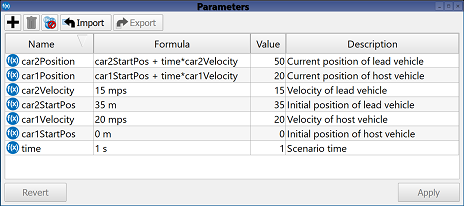The Create Linear Chirp Simulation macro creates a simulation that analyzes multiple chirp waveforms by performing a ray-tracing simulation for both the first and last chirp in each frame. During post-processing, the Generate Range-Doppler macro extracts path data and expands the results for each chirp.
Prerequisites
Workflow
After meeting the prerequisites, users can run the macro by following these steps:
- Download Create Linear Chirp Simulation.xmacro
- Right-click on Scripts in the Project Tree and select Import Scripts.
- In the Scripts branch of the Project Tree, right-click on Create Linear Chirp Simulation and select Execute.
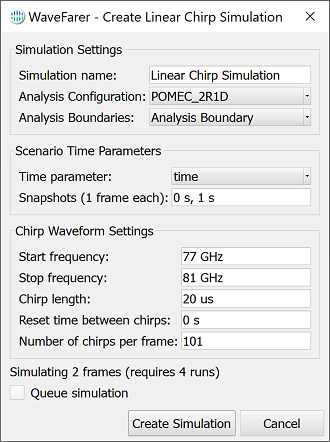
Specify the simulation settings.
- In the Create Linear Chirp Simulation editor, enter the Simulation Name by typing into the field.
- Select the Analysis Configuration using the drop-down arrow.
- Select the Analysis Boundaries using the drop-down arrow.
The script simulates one or more snapshots in time, each with one frame. Users can simulate multiple frames consecutively if desired.
Specify the scenario time parameters.
- Select the Time parameter using the drop-down arrow.
- Specify the Snapshots (1 frame each) by typing one or more comma-separated time values into the field.
Specify the chirp waveform settings.
- Enter the chirp's lower frequency as the Start frequency.
- Enter the chirp's upper frequency as the Stop frequency.
- Enter the amount of time between the lower and upper frequency as the Chirp length.
- Enter the amount of time separating one chirp's end and the next chirp's beginning as the Reset time between chirps.
- Enter the Number of chirps per frame by typing into the field.
Create the simulation.
- Select the Queue simulation option to submit the simulation to the queue.
- Click Create Simulation to run the simulation.
Running the simulation computes detailed propagation path data for both the first and last chirp of each frame. The Generate Range-Doppler macro provides a full data set for all chirps during post-processing.