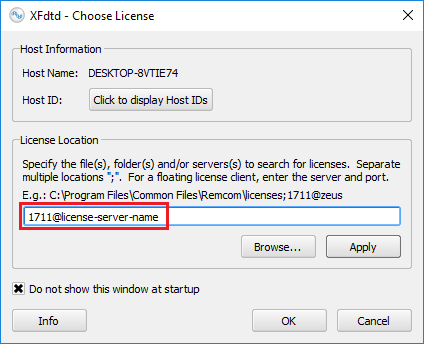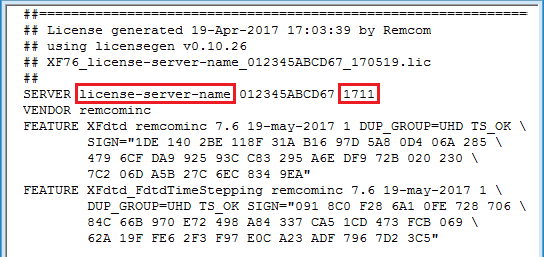Floating license configurations require the license server to be installed and running before users specify its location when starting XF.
Server administrators should note that XF uses FLEXlm for licensing, and a vendor daemon can be provided to integrate it with an existing license server. Because XF has its own daemon, it can run alongside other engineering packages, such as MATLAB, Pro/E, etc. The instructions below include steps for installing the license server.
Specify License in XF
Request License File
Floating licenses are tied to the machine that is hosting the license server, so that machine's MAC address and host name should be sent to Remcom in order to generate a license.
If XF is installed on the machine that will host the license server, the following steps should be used for requesting a license:
- Open XF so the Choose License window appears.
- Click on the Info button in the Choose License window.
- Click the Save to File button in the Licensing Information window.
- Save the file to your desktop or another convenient location.
- Email support@remcom.com with your name, organization, and the file generated from the above commands.
If XF is not installed on the machine that will host the license server, the machine's MAC address and host name should be sent to Remcom.
On Windows, open a command prompt and run the following command:
- ipconfig /all > %USERPROFILE%/Desktop/remcomHID.txt
On Linux, run the two commands:
- ip address > ~/Desktop/remcomHID.txt
- hostname >> ~/Desktop/remcomHID.txt
Send the file(s) to Remcom:
- Email support@remcom.com with your name, organization, and the file(s) generated from the above commands.
Remcom will generate an XF license file (*.lic) and send it via email.
Save and Edit the License File
Install License Server on Windows
To configure a floating license on Windows, users must first install the server software on a machine that is connected to the network:
- Log onto the computer as an administrator or power user.
- Download Remcom 64-bit Licensing Setup.
- Double-click on the downloaded executable, RemcomLicensingSetup64.exe.
- Follow the on-screen prompts to complete the server installation.
When the installation is complete, shortcuts will be added to the Windows Start menu. Verify that the XF license is in the proper location with the following steps:
- Select Start ❯ Remcom ❯ Licensing ❯ Open license folder
- Verify the XF license file (*.lic) exists in that folder.
Start the license server.
- Select Start ❯ Remcom ❯ Licensing ❯ Add License Service (V11.19.1)
- Select Start ❯ Remcom ❯ Licensing ❯ Start License Service
This completes the license server software installation process.
Install License Server on Linux
The license server software for Linux is packaged with XF and can be found in the {xf-install-dir}/remcom/FLEXlm/v11.19.1-TRL/x64_lsb directory after installation.
There are several executables available:
- lmgrd: license server daemon.
- remcominc: Remcom's vendor daemon, used by lmgrd
- lmutil: license server utility (query, stop, reread, etc.).
Start the lmgrd license server.
- Run the command {xf-install-dir}/remcom/FLEXlm/v11.19.1-TRL/x64_lsb/lmgrd -c {license_file}
The license server will report its status.
License Timeout
As of release 7.10.0, XF's graphical user interface (GUI) respects the TIMEOUTALL option on the license server. If all open GUI instances are idle for the time period specified by the license server, then the user interface license is returned to the license server and made available for check out by other users. The minimum idle time for this feature's configuration is 24 hours. More information on this feature and how to configure a license server for use is available in the FlexLM License Administration Guide.
FlexLM license server documentation is available when installing Remcom products:
- On Windows, documentation is installed with the Remcom License Server and found in the {remcom-flexlm-install-dir}\flexlm\v11.19.1-TRL directory.
- On Linux, documentation is packaged with XF in the {xf-install-dir}/remcom/FLEXlm/v11.19.1-TRL/docs/ directory.