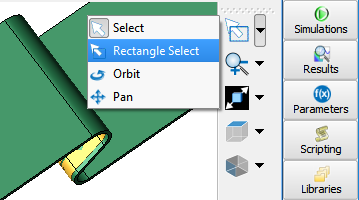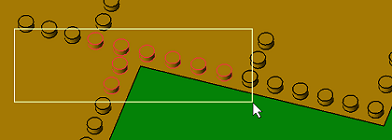
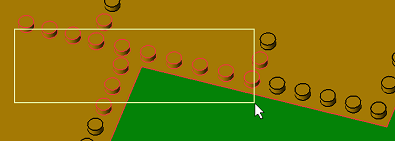
The ![]() Rectangle Select tool selects multiple parts simultaneously by drawing a box around the parts of interest, using each part's bounding box to determine a selection. By default, the tool selects parts whose entire bounding box is within the rectangle.
Rectangle Select tool selects multiple parts simultaneously by drawing a box around the parts of interest, using each part's bounding box to determine a selection. By default, the tool selects parts whose entire bounding box is within the rectangle.
Choose parts with different criteria by using the following hotkeys:
- Alt+: selects any part with a bounding box that either intersects or is contained within the rectangle.
- Ctrl+: makes a series of selections and combines those parts in the rectangle.
Change the geometry view by using the mouse:
- Shift+: drags an object to a different area of the geometry window.
- Right-click: also drags an object to a different area of the geometry window.
- Mouse wheel: zooms in and out of the geometry view.