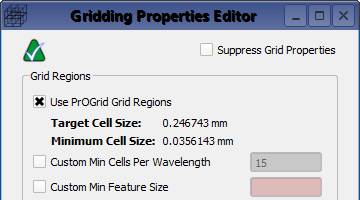The parts grid editor defines grid regions and fixed points associated with an individual part. The parameters defined in this window immediately respond to changes in the part's shape and position. Some of these PrOGrid Project Optimized Gridding® options also appear in the main grid editor, but the Gridding Properties Editor allows users to override the main grid's default settings by enabling or disabling PrOGrid for a part, or controlling specific PrOGrid behaviors. For reference, the gridding algorithm page explains how a part's gridding properties fit into the overall gridding framework.
Users can access the Gridding Properties Editor by right-clicking on the desired part in the Project Tree, then selecting Gridding / Meshing ❯ Gridding Properties. The editor provides controls for specifying grid regions and fixed points. When checked, the Suppress Grid Properties checkbox deactivates all grid settings for the selected part.