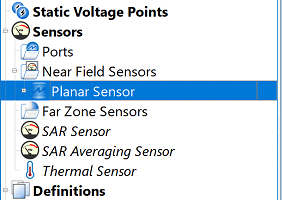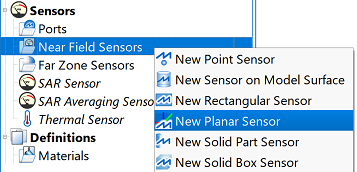
The ![]() Planar Sensor uses a point and normal direction to define a plane through the simulation space on which to collect data. The associated surface sensor definition specifies which data to collect on the plane.
Planar Sensor uses a point and normal direction to define a plane through the simulation space on which to collect data. The associated surface sensor definition specifies which data to collect on the plane.
Users can create a planar sensor by right-clicking on Near Field Sensors in the Project Tree, then selecting New Planar Sensor. The editor across the top of the Geometry window consists of two tabs: Specify Orientation and Properties.
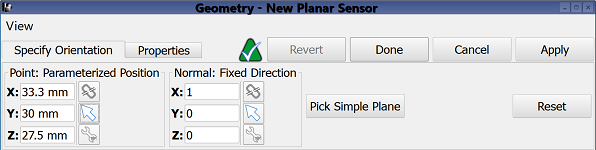
Under the Specify Orientation tab, users set a point and choose a normal direction that define a plane on which to collect data. Users can specify the position's coordinates by manually entering its coordinates into the editable X, Y, and Z fields, or using the picker tools (![]() ,
, ![]() ,
, ![]() ) to click on the desired location in the geometry window. Similarily, the normal direction is either entered manually or selected in the geometry window using the picker tools.
) to click on the desired location in the geometry window. Similarily, the normal direction is either entered manually or selected in the geometry window using the picker tools.
Clicking the Pick Simple Plane button allows users to simultaneously specify both the point and normal direction through the geometry window. Clicking the Reset button deselects both the specified point and normal direction, and returns them to their default settings.
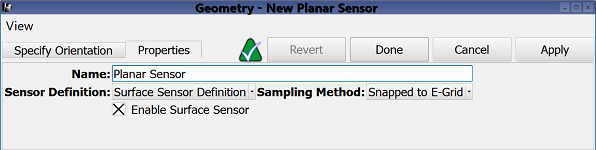
Under the Properties tab, users can enter a sensor identifier into the Name field, and specify the associated Sensor Definition by choosing from the current project's existing sensor definitions listed in the drop-down menu. A definition must accompany each planar sensor in order to determine which time- and frequency-domain data to collect.
Users can also specify the Sampling Method by choosing from the drop-down menu. Selecting Snapped to E-Grid sets the location of the planar sensor to the nearest E-grid cell vertex. A snapped sensor's field components come from the cell whose lowest-index corner is defined by the snapped location of the sensor. Users should note that sensor location is therefore dependent on the grid definition.
Selecting Field Interpolation performs linear interpolation among the surrounding eight appropriate field value sample points in order to place the field components at the exact location of the planar sensor.
Users can either enable or disable each planar sensor by selecting or deselecting the Enable Surface Sensor option, respectively.
Four buttons provide options for completing changes to the editor:
- Revert: discards changes and restores the previously saved settings.
- Done: closes the window and saves the entered specifications, which are visible when the window is re-opened.
- Cancel: closes the window and does not save the entered specifications.
- Apply: saves the entered specifications but does not close the window.