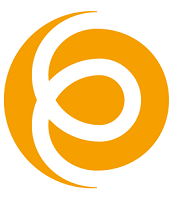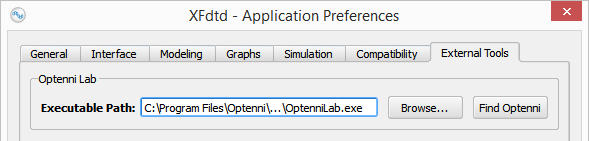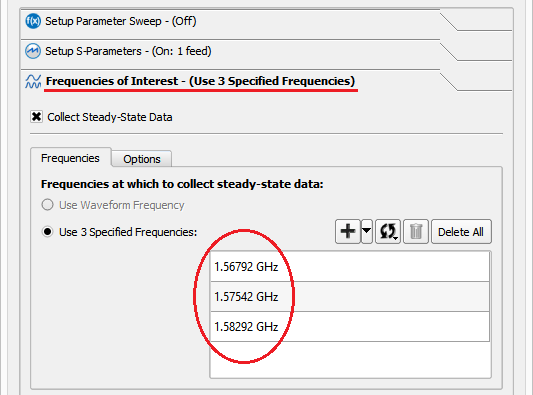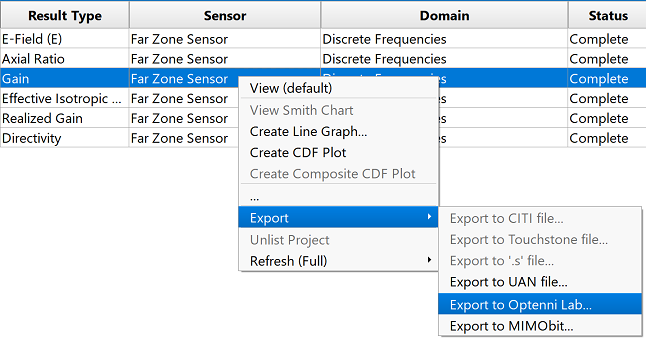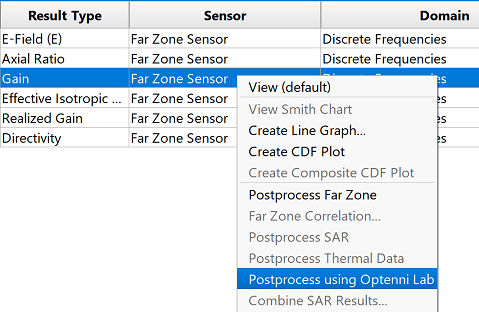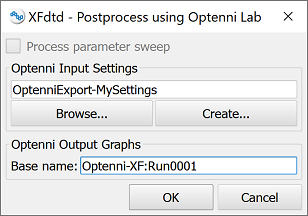The integration between XF and Optenni Lab enables matching network synthesis for antenna design. After an unmatched antenna is simulated in XF's full wave solver, S-parameters, efficiency, and far zone radiation pattern data are passed to Optenni Lab where it synthesizes a matching network topology and component values. Optenni Lab also accepts input settings and simulation data for each value of a parameter sweep for post-processing. This integration is supported on both Windows and Linux.
Users must adjust specific application settings and complete certain steps during project setup in order to launch Optenni Lab from XF.
Check XF Application Preferences
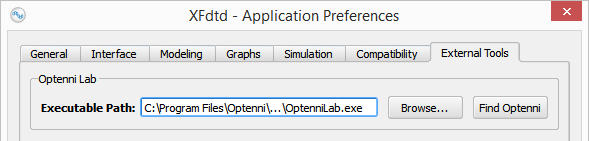
XF requires the location of Optenni Lab's executable in order to open Optenni Lab from the application's Results browser. XF finds and configures the executable based on default settings, or users can set the location manually by selecting Edit ❯ Application Preferences and working under the External Tools tab.
Set Up a Project
Optenni Lab uses S-parameter, efficiency, and far zone radiation pattern results from a finite-difference time-domain (FDTD) simulation to determine the desired matching network topology. In order to compute those results, all of the standard steps—such as adding geometry, defining materials, and specifying the grid—in XF's workflow must be completed.

Before creating a simulation, users must add a far zone sensor to the project in order to collect a far zone radiation pattern. This is done by right-clicking on Far Zone Sensors ❯ New Far Zone Sensor in the Project Tree. The Geometry tab must specify theta and phi angles that cover the full 3-D sphere. Additionally, the Enable Far Zone Sensor and Collect Steady State Data options must be checked under the Properties tab.

When creating a simulation, users should consider two of the window's tabs. S-parameters must be collected for each feed that will be matched in Optenni Lab. This is accomplished by checking the desired Active Feed(s) in the Setup S-parameters tab.
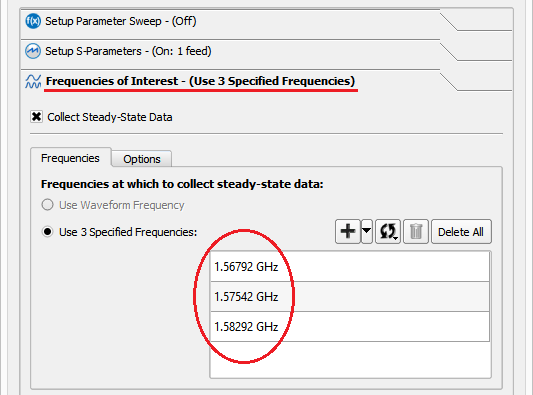
In order to synthesize the matching network in Optenni Lab based on either efficiency or far zone radiation pattern data, users must add Frequencies in the Frequencies of Interest tab. Three to five frequencies per band are generally sufficient, but more may be needed for wide bands. Radiation, system efficiency, and radiation pattern are available once steady-state data is collected.
Export to Optenni Lab
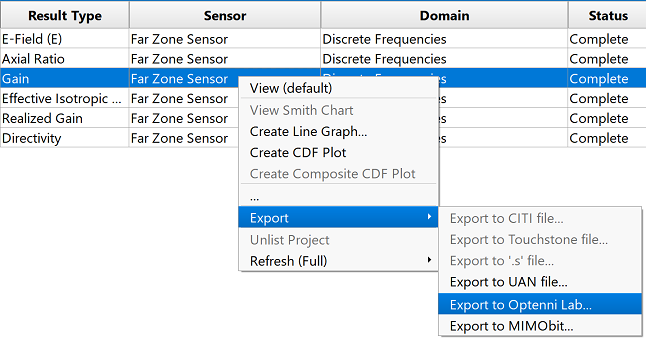
This is the first of two options for calling Optenni Lab from XF's result browser. Here, users synthesize a matching network by interacting with Optenni Lab's user interface.

Selecting the Export ❯ Export to Optenni Lab option from a gain result's right-click menu opens the Optenni Export Options dialog. This window allows users to open Optenni Lab and load the full S-parameter matrix, efficiencies, available powers, and other data that XF determines based on the far zone selection.
The S-parameters are written to an *.sNp Touchstone file, the input power for each port and filename for the complex far-field data is written to an .xml file, and a binary far-field file is written for each port. Users can save the files for future post-processing by selecting the Save Files option and specifiying a location.
This functionality is compatible with Optenni Lab 4.3 and later. When XF detects an earlier version, it prompts users to specify either radiation or system efficiency.
Clicking OK launches Optenni Lab and populates the exported data where users can interact with Optenni Lab's user interface to generate a matching network.
Post-Process in Optenni Lab
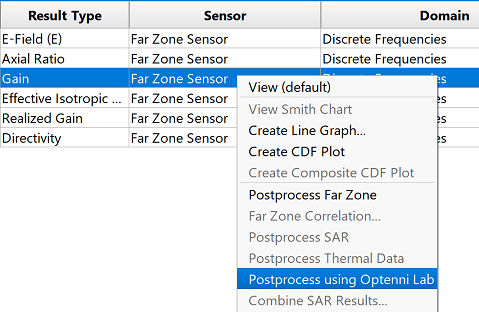
This is the second of two options for calling Optenni Lab from XF's result browser. Here, users do not interact with Optenni Lab directly, but instead specify a configuration file that dictates how Optenni Lab should synthesize a matching network.
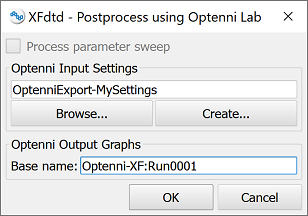
Selecting the Postprocess using Optenni Lab option opens the Postprocess using Optenni Lab window. Checking the Process parameter sweep option post-processes all elements in the parameter sweep, and leaving it unchecked post-processes only the S-parameter matrix associated with the current selection.
Users can provide inputs for optimization by specifying the required Optenni Input Settings file location. The Optenni Output Graphs setting's editable Base name field designates the prefix for output graphs available in XF.
Clicking OK launches Optenni Lab, which accepts input settings and simulation data, computes an optimal matching circuit, and provides the S-parameters and efficiency. XF immediately loads and displays Optenni Lab's optimized performance results.