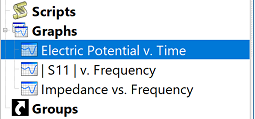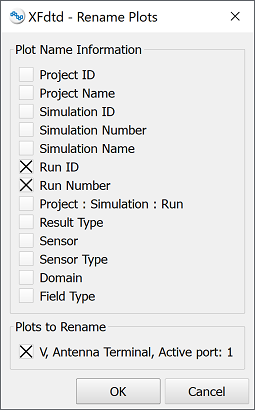The Rename Plots macro updates plot legend entries without requiring users to rebuild the entire graph. This functionality mimics the application preference settings that define how default plot legends are created.
Alternatively, users can change the default plot names by clicking Edit in the upper-left corner of XF and selecting Application Preferences to open the editor, then working under the Graphs tab. In order to apply and view these changes, users must then recreate the graph.
The rename plots macro supports any plot created through the results browser. Exceptions include plots that were flattened upon creation, and plots created through scripting that do not link to an underlying result.Use the rename plots macro by following these steps: