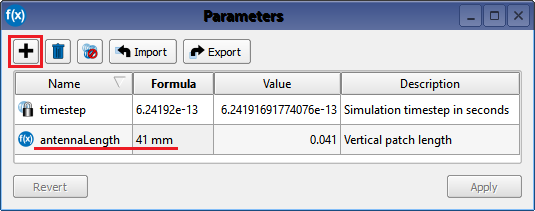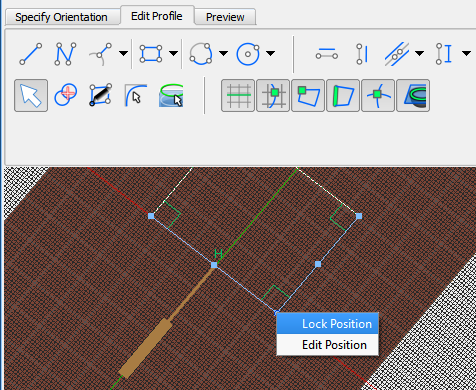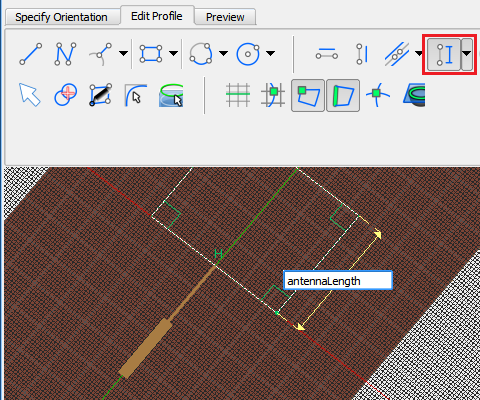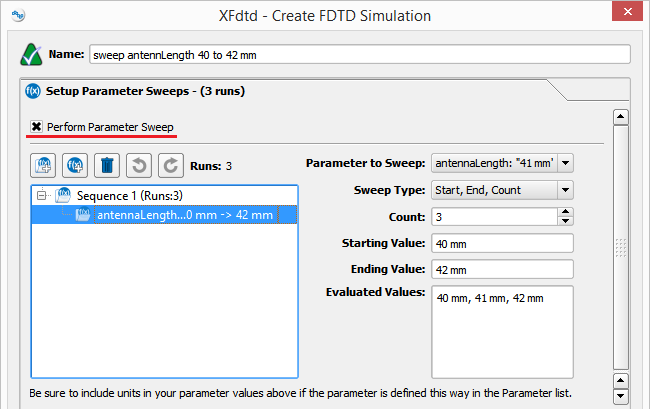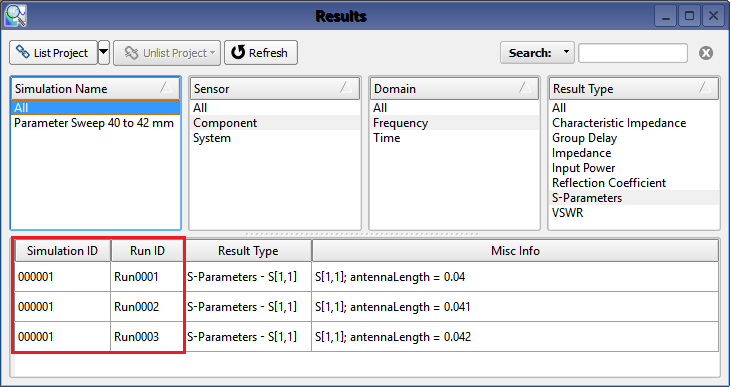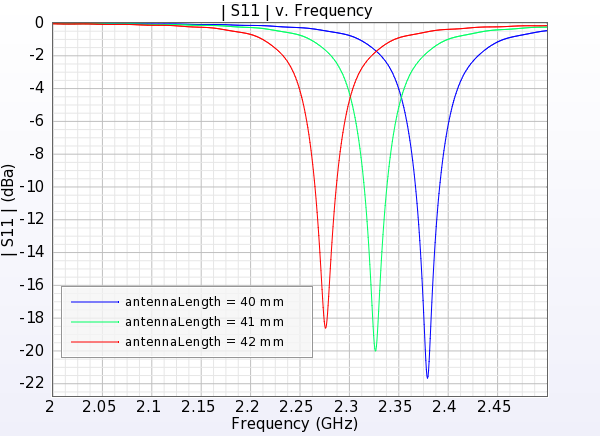A parameter sweep is a set of calculations that are run on a single parameter during simulation. These calculations occur at various points within the specified parameter according to the values entered during parameter-sweep setup while creating a simulation.
There are three basic steps that must be completed in order to run a parameter sweep: define the parameter, parameterize the project, and run a simulation.
Define the Parameter
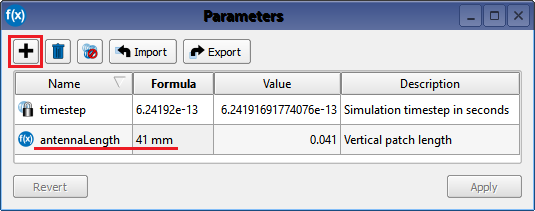
A parameter must be created in the Parameters window before it can be applied to the project and used to define an object. Users can access the Parameters window by either clicking the Parameters button on the right side of the XF window, or by selecting View ❯ Parameters in the upper-left corner.
This window contains a project's parameters, which users can edit any time by double-clicking in the desired field. Changes applied in the Parameters window update the value of the object(s) defined using that parameter.
Parameterize the Project
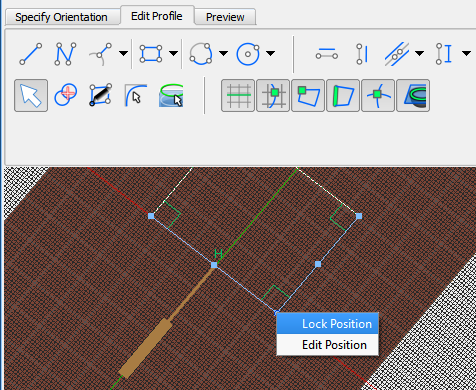
A parameter can be entered into any editable field that accepts parameters and used to define multiple objects. This versatility allows users to change the shape, size, orientation, relative position, material definition, or component value of those parameterized objects by editing a single value in the parameters window.
The images show geometry parameterized using XF's constraint tools, which place restrictions on geometric parts that must be satisfied in order for the model to be considered valid. They ensure that the user's intent is sustained throughout a calculation even when parameters change.
In this example, the bottom corner must be in a fixed position. This can be accomplished by clicking the Lock Constraint button in the toolbar, and then clicking on the vertex in the Geometry window.
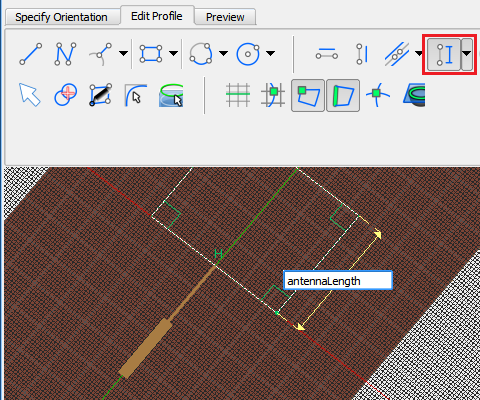
The Distance Constraint in the tool bar allows users to apply the length parameter, and the locked vertex causes the edge to extend in one direction only.
Setup the Parameter Sweep
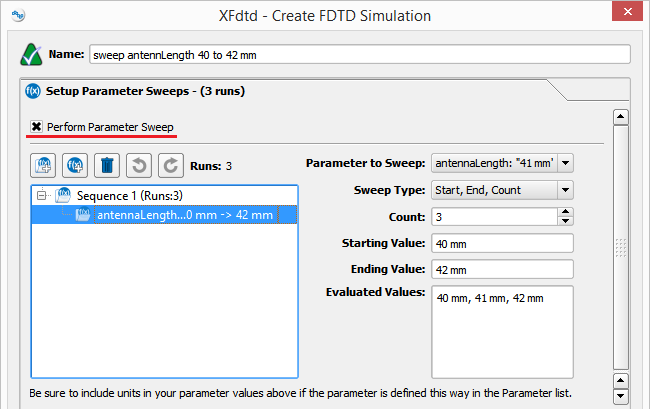
After project setup is complete, users can create a simulation through the Simulations window. This window is accessed by either clicking the Simulations button on the right side of XF, or by selecting View ❯ Simulations in the upper-left corner. Creating an FDTD simulation using the button in the upper-left corner of the window opens the parameter sweep options.
These settings determine how a calculation sweeps through a single parameter or set of parameters. The sequence of values specifies at what points within the selected parameter a calculation is run, and multiple sequences can be defined for a single parameter. Additionally, one sequence can contain a sweep of multiple parameters, so numerous calculations can be run during one simulation.
Once a simulation is created it is available in the simulations window, where it can be queued and run.
View the Output
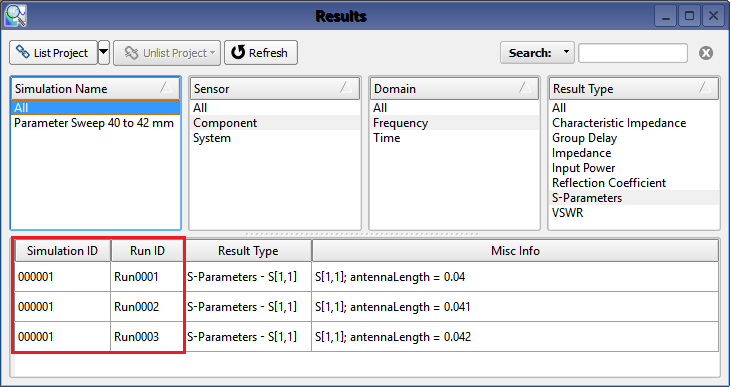
The results of the parameter sweep are available in the Results browser, which is accessed either by clicking the Results button on the right side of XF, or by selecting View ❯ Results in the upper-left corner.
In the lower portion of the window, one simulation number is associated with the sweep. There is a different run number for each sweep value, and each run is listed individually.