Why does my green 9-key stop working when I upgrade to XF release 7.10.2?
XFdtd release 7.10.2 upgrades the FLEXlm licensing libraries to version v11.16.2-TRL. Previous version of XF use version v11.14.1-TRL. When an XF user upgrades to XF 7.10.2 from a previous version, the following steps will be required in order to continue using their green USB key:
- Unplug all 9-key dongles from the computer. This includes 9-key dongles from other vendors.
- Uninstall the old 9-key drivers by downloading FlexID v9 Dongle Driver Uninstaller for Windows and running XF_7.6_USB_9-Key_Driver_Uninstaller.exe
- Reboot the machine.
- Install the updated drivers by
- Downloading FlexID v9 Dongle Drivers for Windows
- Running Remcom_9-Key_Driver_Installer.exe -i from a commandline window.
- Reboot the machine.
- Plug in 9-key dongles.
Windows should automatically recognize and configure the dongles once they are plugged in. Then XF can be started as usual.
I received the USB key. How does it work with the provided license?
The USB key license configuration relies on the XFdtd license file (*.lic) and the USB dongle. Both must be available on the machine running XF.- Plug the USB dongle into the machine running XF.
- Follow the steps in USB Key Drivers to download and install the driver for your key.
- Follow the steps in USB Key Licensing to save and specify the license file.
Why doesn't my green USB 9-key work?
Green USB dongles are an older version with limitations. Additional steps may be taken if XF does not authenticate the license.- Ensure the 9-key driver is installed. Uninstall the 10-key driver if it is installed.
- Unplug all other dongles, including those from other software vendors. There can only be one USB dongle plugged in at a time.
- Try a different USB port.
Why does XF sporadically lose my license?
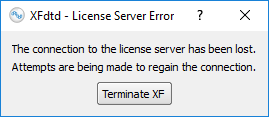
Customers have reported an issue with XF in spite of proper licensing. A dialog appears stating that the license has been lost while the user interface (UI) is running. The UI is unresponsive and simulations pause while this window is open. The dialog will close once the license has been re-authenticated.
XF requires access to both the USB dongle and the XF license file in order to run. The reported issue occurs when the USB dongle loses connection with the USB port and is related to the machine hardware, not the XF software or licensing. The problem is usually resolved by plugging the USB dongle into a different USB port. Users should contact Remcom Support if the issue persists.
