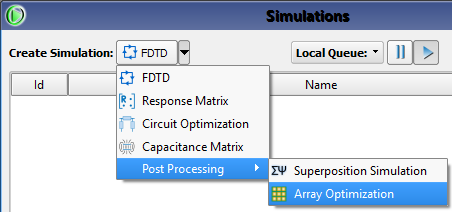
XF's post-processing option allows users to make use of the electromagnetic principle of superposition in order to combine steady-state results from a single FDTD simulation that computed S-parameters for multiple ports and included a far zone sensor. Array optimization determines the set of port phases that maximize an array's EIRP in specified directions. See the antenna array use cases knowledge article for prerequisites and use cases.
Users can create an array optimization through the Simulations window by using the Create Simulation drop-down arrow to choose Post Processing ❯ Array Optimization.
In the Create Array Optimization window that opens, the Name field at the top of the window provides space for a user-defined identifier. This name appears in the Simulations window once the simulation is created, and is editable from that window through the right-click menu.
Please log in to view this content.
Remcom customers and those interested in our products may access this content after logging in.